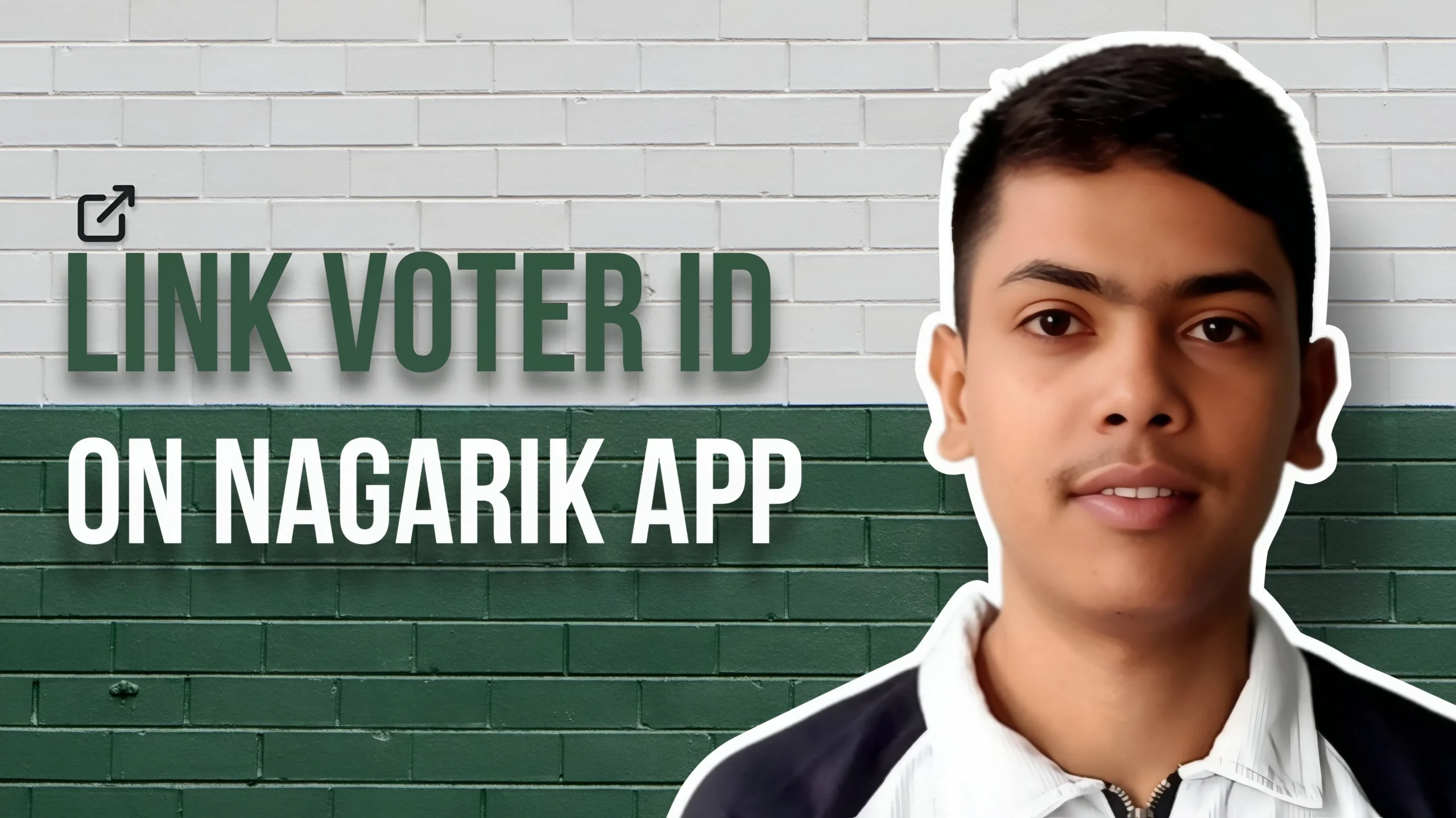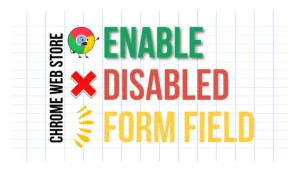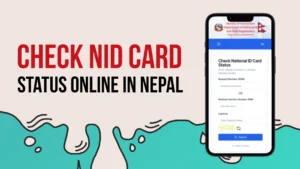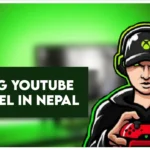If you are trying to link your Voter ID card in the Nagarik App, this tutorial is for you. In this guide, we will explain how to find your Voter ID number and how to link it to the Nagarik App.
The Nagarik App is a digital solution that allows you to store and access important government documents online, reducing the risk of losing physical copies. By linking your Voter ID and other government documents, you can access them anytime without carrying the physical cards.
Steps to Link Your Voter ID Card in the Nagarik App
Before linking your Voter ID Card in the Nagarik App , you must know your Voter ID Card number.
You can find it in two ways:
1. Check your physical Voter Card
The number is printed on the card

2. Search online on the Election Commission website –


- Go to the official Voter List Search page. Link :- https://election.gov.np/np/page/voter-list-db
- Enter your name, province, district, and other required details.
- Your voter details with the voter ID number will appear.
3. Open the Nagarik App
- Download and install the Nagarik App from the Play Store or App Store.
- Open the app and login using your mobile number and OTP verification.
4. Go to the “Voter Card” Section
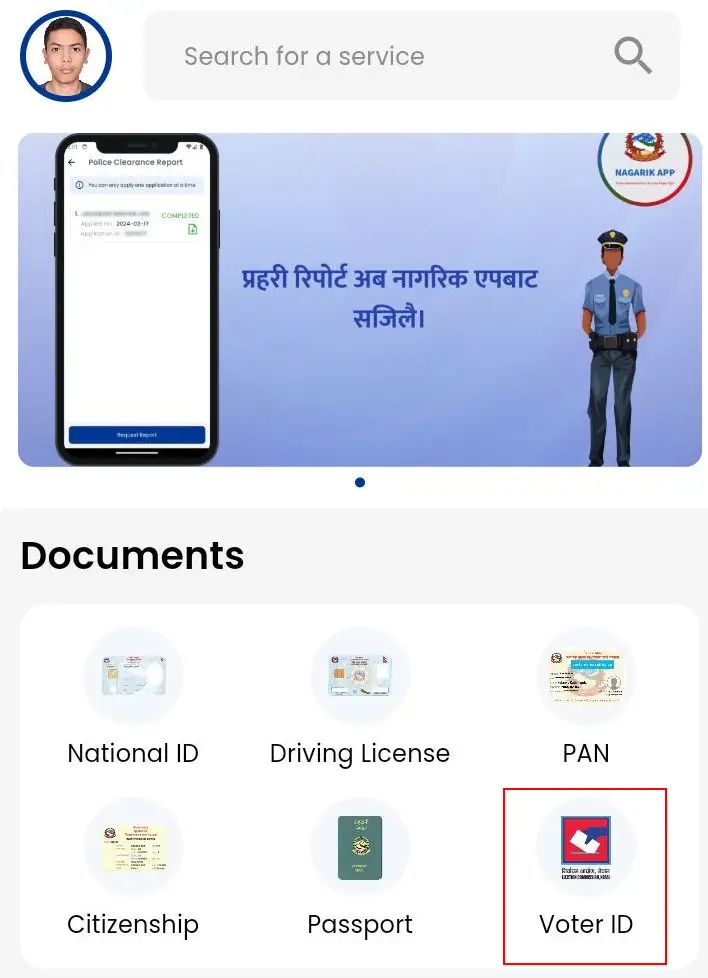
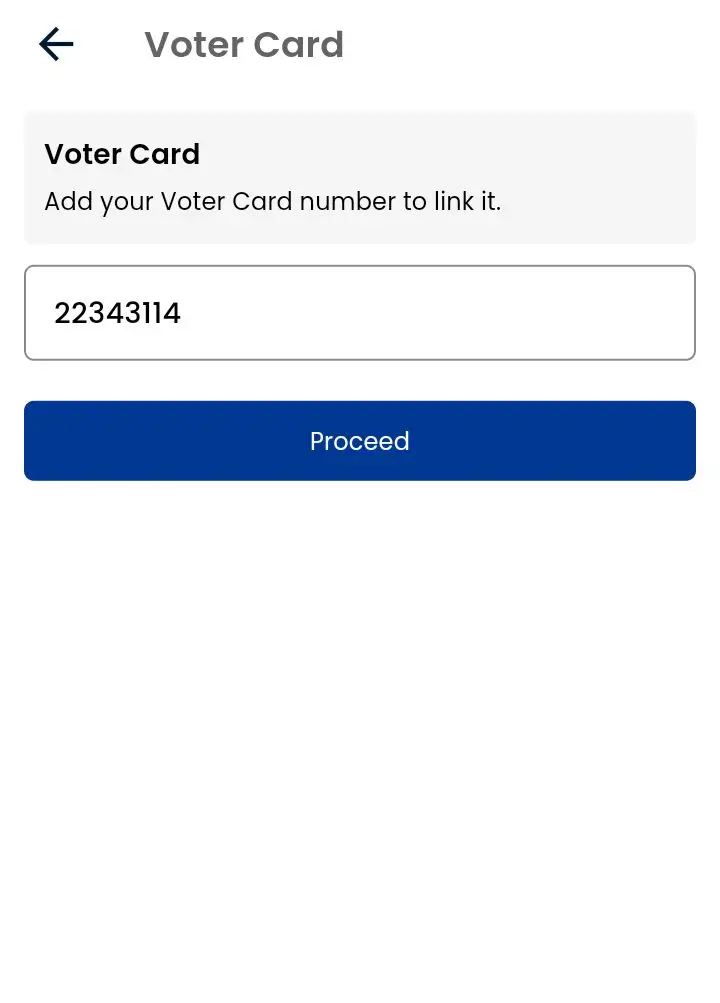
- On the Nagarik App dashboard, scroll down and find the “Voter Card” option.
- Tap on it to begin the linking process.
- And enter Voter ID number.