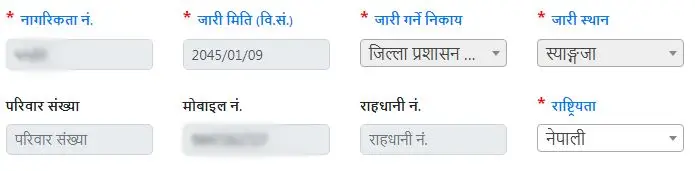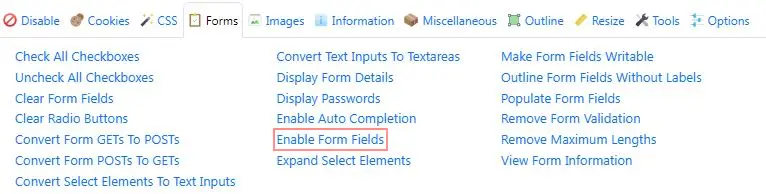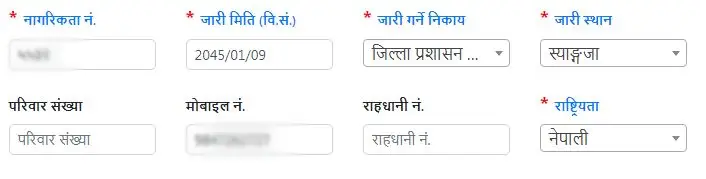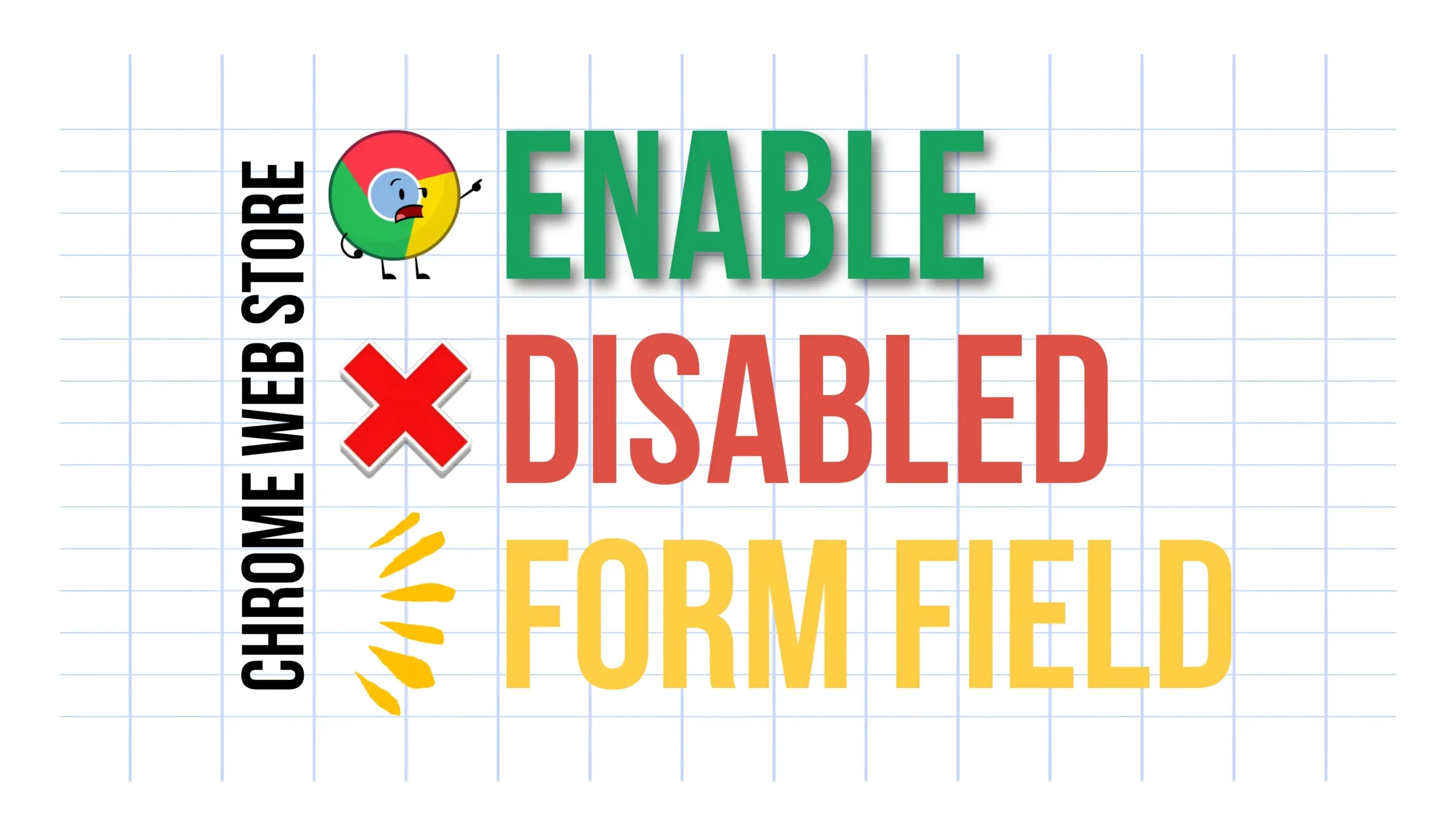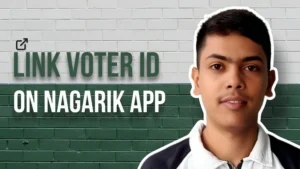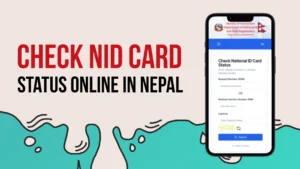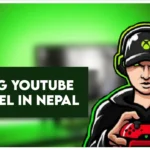If you also want to know about Enable Disabled Form Fields Using a Chrome Extension then read full article. In this article, we are using Chrome Extension tools which helps to enable disabled form fields.
I was working on Bhu-Sewa Kendra at Malpot office. And there we are used PAM system for online application. Sometimes, this chrome extension tools helps us to correct form fields & it is easy to use.
Process of Enable Disabled Form Fields Using a Chrome Extension
1. Open Chrome Web Store
Search Chrome Web Store on Search bar & open it.
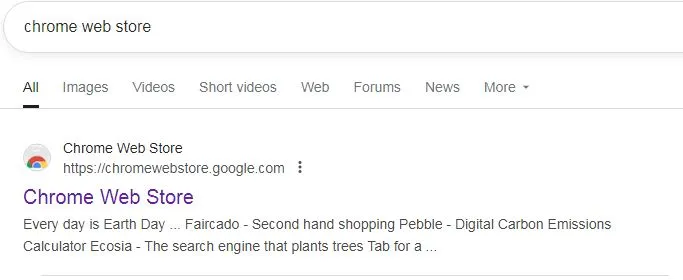
2. Search Web Developer Tools
Serarch Web Developer tools on chrome web store. And there you can get Web Developer by Chrispederick. Just simply click on Add to Chrome.

3. PIN Extension on Chrome

After installed the chrome extension, you will get the option with Extension on your chrome browser. Just simply click the extension and PIN the Web Developer extension.
4. Enable Disabled Form Fields
Now click the extension > Forms > Enable Form Fields. Just try where you want to edit the text from disabled form fields.