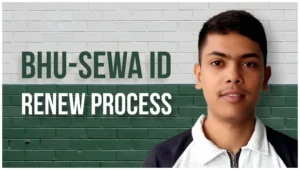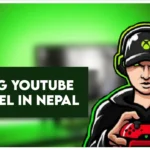PAM is an online system used by the Land Revenue Office of Nepal. Through this system, documents filled out by the online applicant can be printed.
If you work at a Bhu-Sewa Kendra or want to know more, I will tell you everything in this blog.
Introduction
Namsari is the process of transferring land ownership to legal family members after the death of the landowner, as per government rules.
Namsari on PAM
1. Login with username & password
To begin the process, go to the official PAM Online System websites. Use your registered username and password to login in.
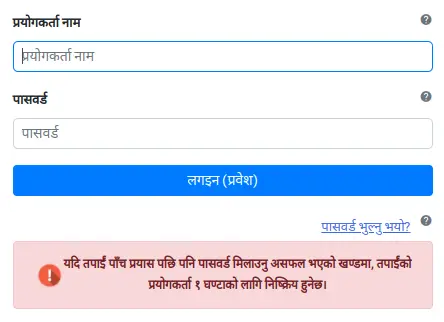
2. Click on “Namsari”
After logging in, go to the dashboard and click on the “Namsari” option. This will open the section where you can start the land ownership transfer process(Namsari).

3. Upload “Samjauta Patra”
Next, upload the Samjauta Patra, whcih is a legal agreement between the Bhu-Sewa users and the applicant of the Namsari process. This document confirms that all involved parties agree to proceed with the transfer of land ownership. Make sure it is properly signed and scanned before uploading to the system. Download Samjauta Patra

4. Fill out Namsari Information
- Choose Namsari Type: After death of landower.
- Select the Law/Act: Muluki Dewani Sanhita Ain, 2074.
- Relation to Landowner: Mention your relation to the landowner (e.g. son, daughter, wife).
- Land/House Type: Select whether the property is land or house.
- Within Three Generations: Choose Yes if the applicant is within three generations for the landowner. Otherwise, select No.

5. Enter Applicant Information
Fill in the personal details of the applicant:
- Full Name
- Citizenship Number & Issued District
- Date of Birth
- Contact Number
- Permanent Address
- Three-Generation Name
Note: If you’ve already given your photo and biometric data at any Malpot Office of Nepal, the system will automatically show your details after you enter Citizenship Number and Issued place.
Be Careful: Any incorrect information you enter will be printed on your Lal Purja. So please double-check everything before moving ahead.

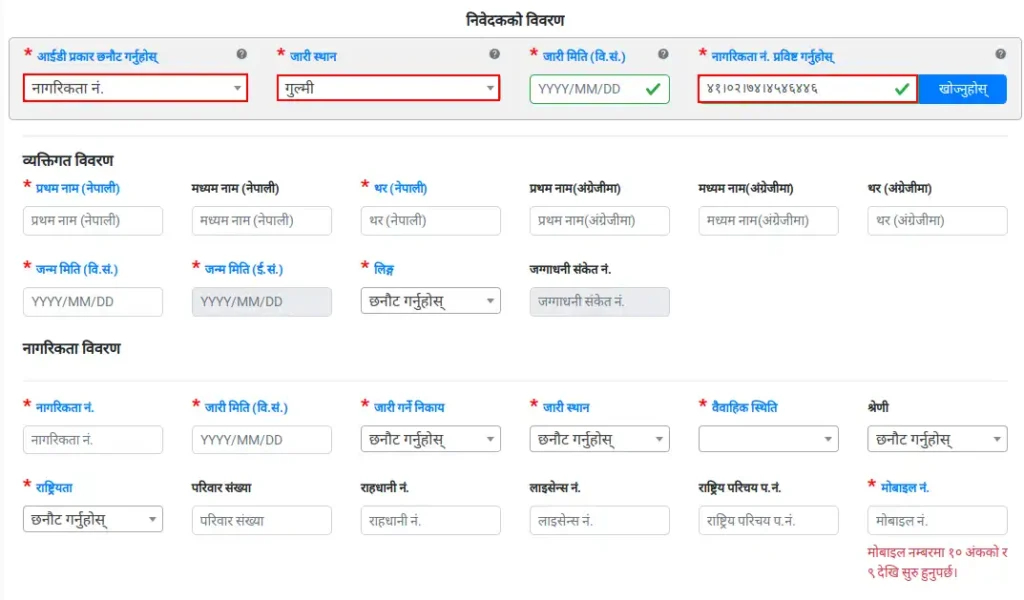
6. Search for Landowner information
In this step, you need to find the landowner’s details in the PAM System.
You can search using:
- Kitta Number(Plot Number), or
- Citizenship Number of the landowner
If the details are correct, the system will show the landowner’s property information. After the landowner is found, enter the Date of Death as mentioned in the official death certificate.
Note: If the landowner’s information does not appear, you must visit the SD Room at the Malpot Office and request them to enter the Kitta details into the system.


7. Enter Land Information
Fill in the land details required for the Namsari application:
- District
- Palika (Municipality or Rural Municipality)
- Ward Number / Sheet Number
- Kitta Number (Plot Number)
- Type of Land (e.g. residential, agricultural)
Make sure all details match your Lal Purja(land ownership certificate).
After entering the land details, select Section 244 – Civial Code 2074 (ऐन २०७४ को दफा २४४) as the legal provision for Namsari.
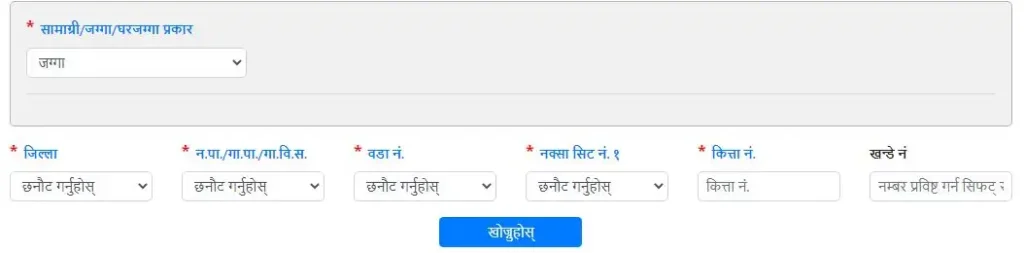

8. Remarks (कैफियत)

If you have any extra information related to your application, you can write them in the कैफियत (Remarks) section. This is optional, and you can leave it blank if there’s nothing to add.
9. Upload your document
Upload all the required scanned documents for your Namsari application.
Important Notes:
- Upload documents only after they are Sadar (सदर) – officially verified and signed.
- File format must be PDF or JPG, and each file should be less than 1 MB in size.
Documents you may need to upload:
- Citizenship of applicant
- Relationship certificate(नाता प्रमाणपत्र)
- Sifaris (Recommendation Letter)
- Tiro Voucher
- Death Certificate
- Lal Purja
- Sadar Format
- Any other required supporting documents


10. Print Namsari Application
After uploading all documents, the system will display a Print button.
Click the Print button to generate a copy of your Namsari application format.
Note: Review all details carefully before printing. If there are any mistakes, go back and correct them in the system first.
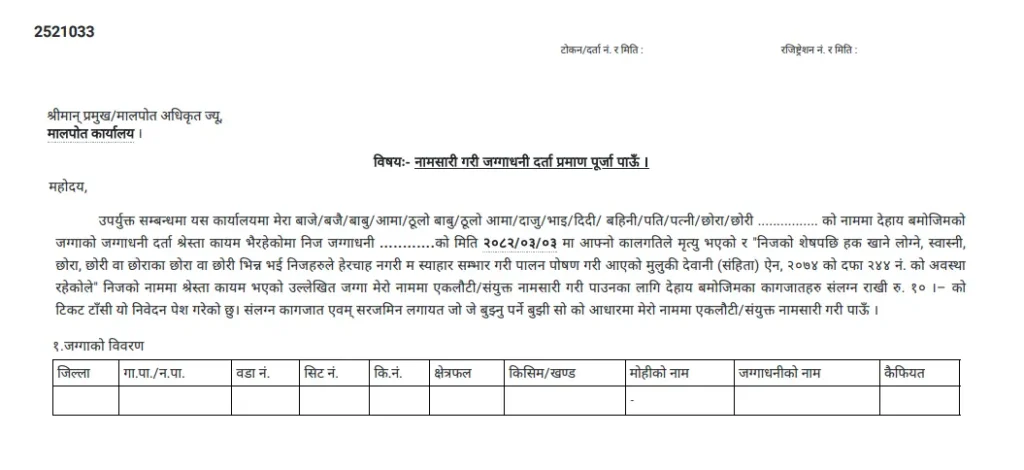

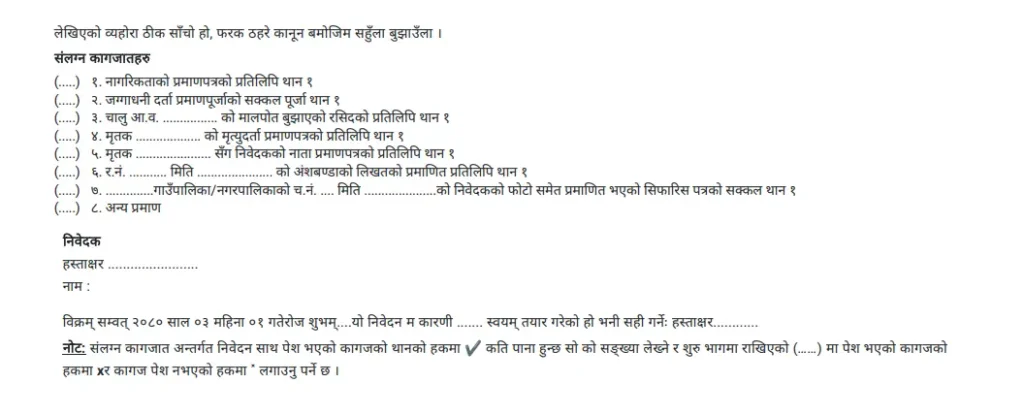
You’re Done!
Congratulations! You’ve successfully completed all the steps to submit your Namsari application through the PAM Online System.
This guide is based on practical knowledge and real-world use of the PAM system. I have worked for over 5 years at the Bhu-Sewa Kendra, and created this content to make your Namsari process easier, clearer, and error-free.
Thank you for using Nepal’s digital land service system!.